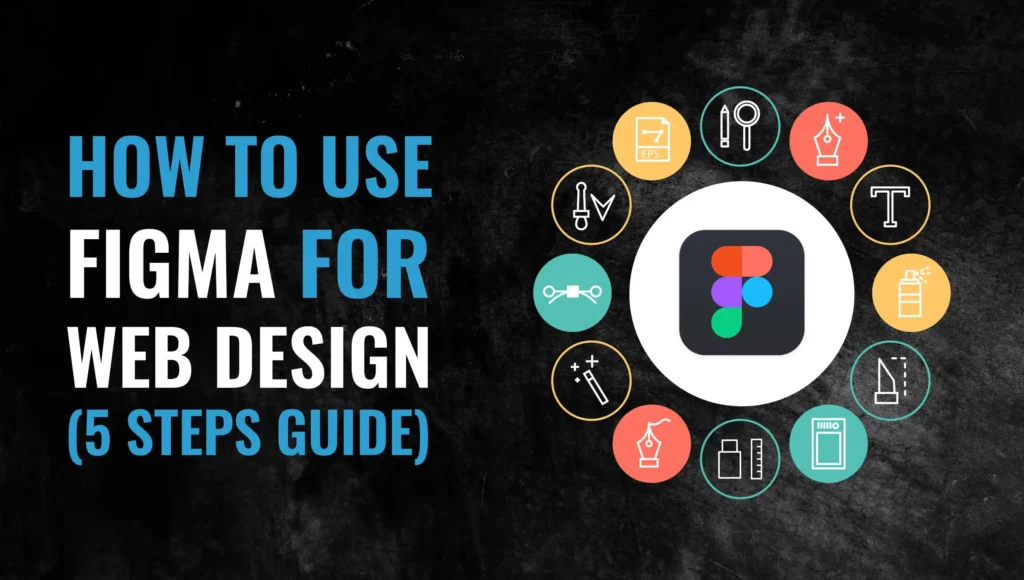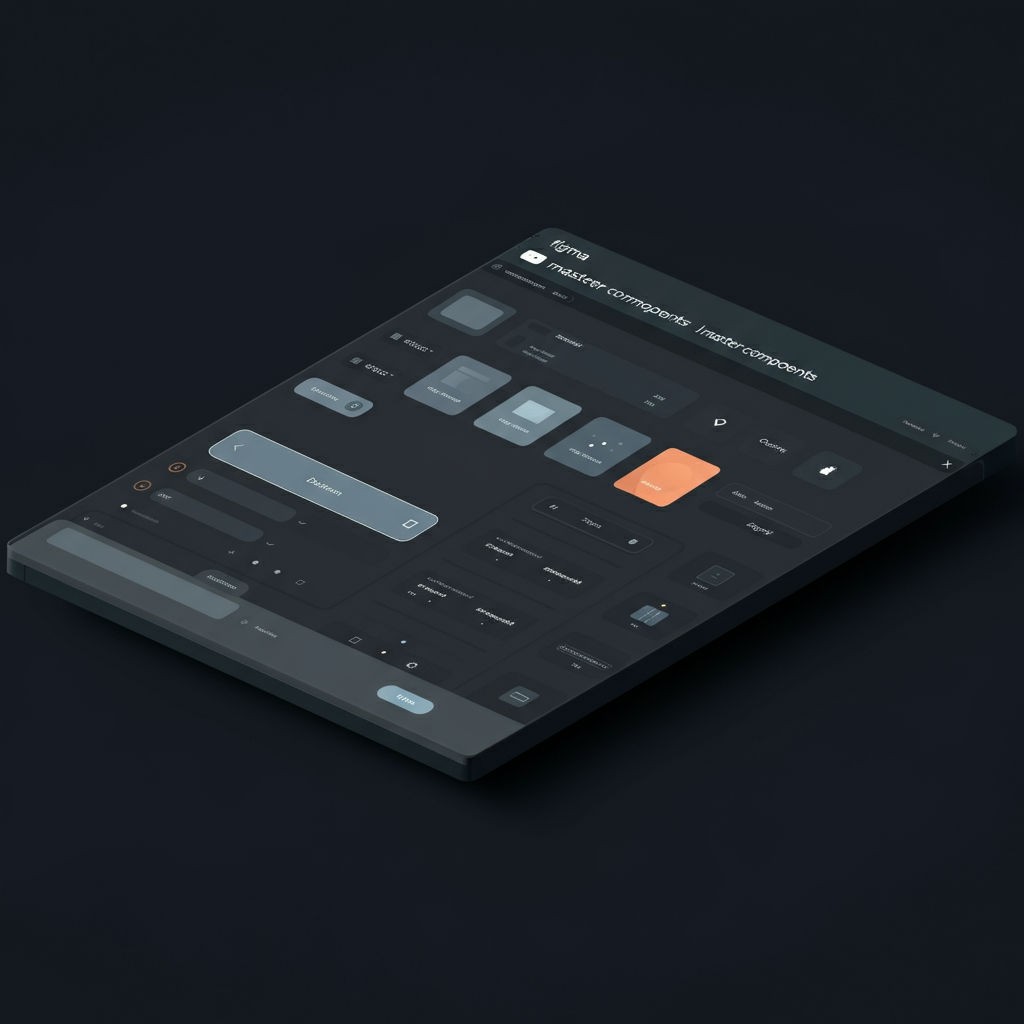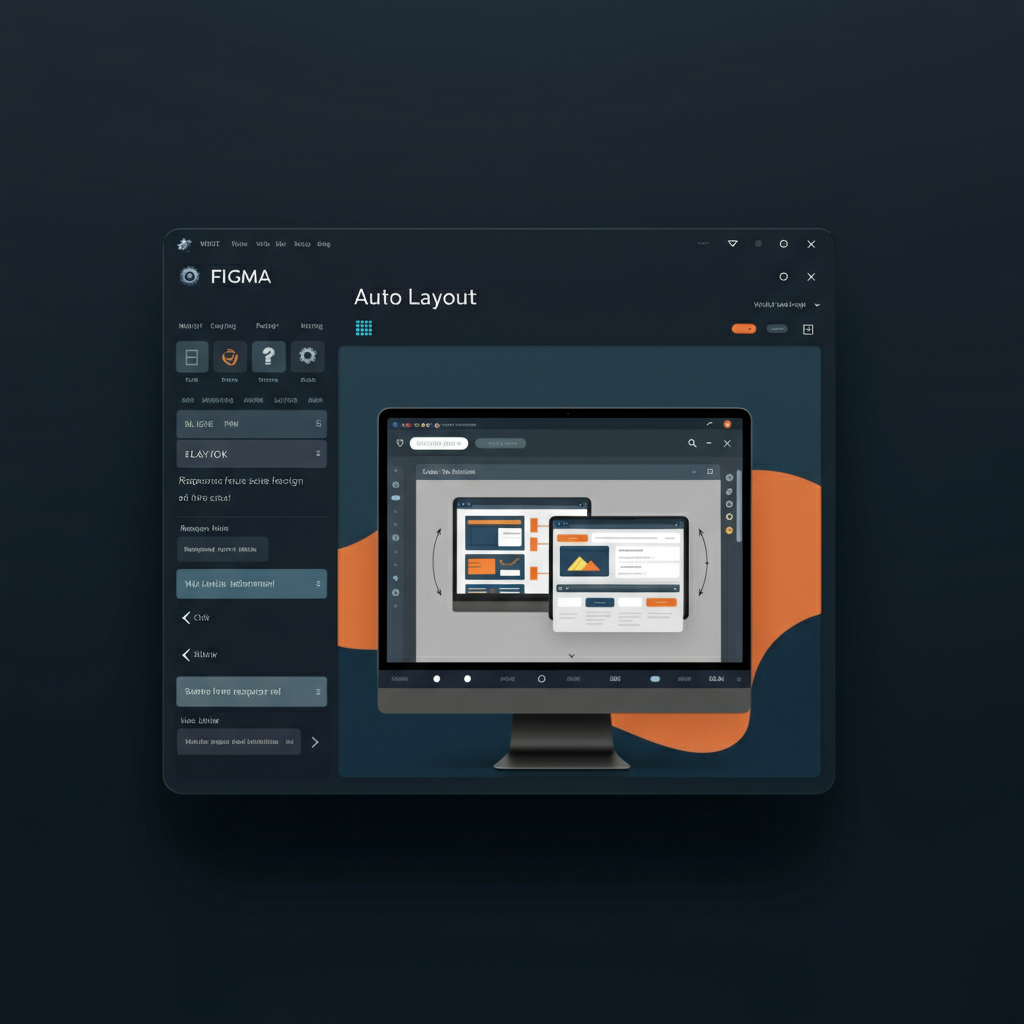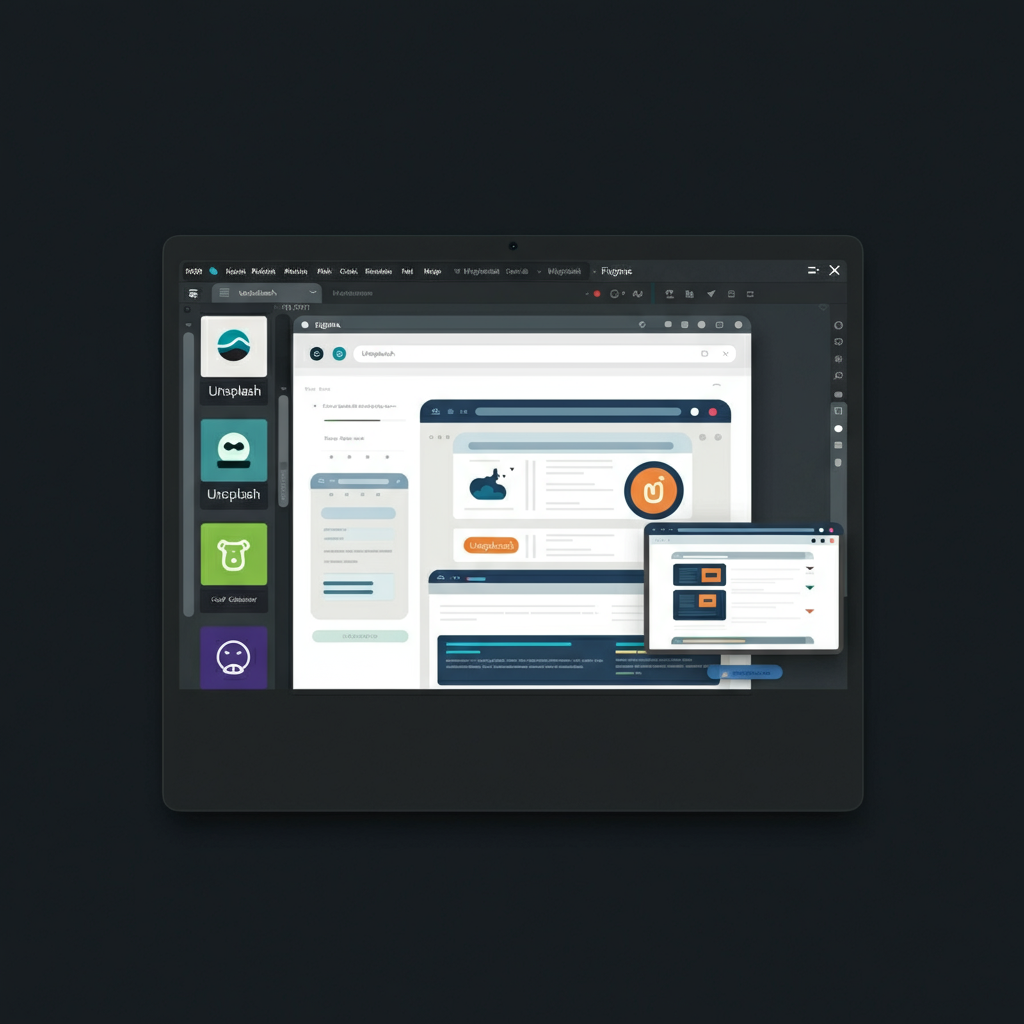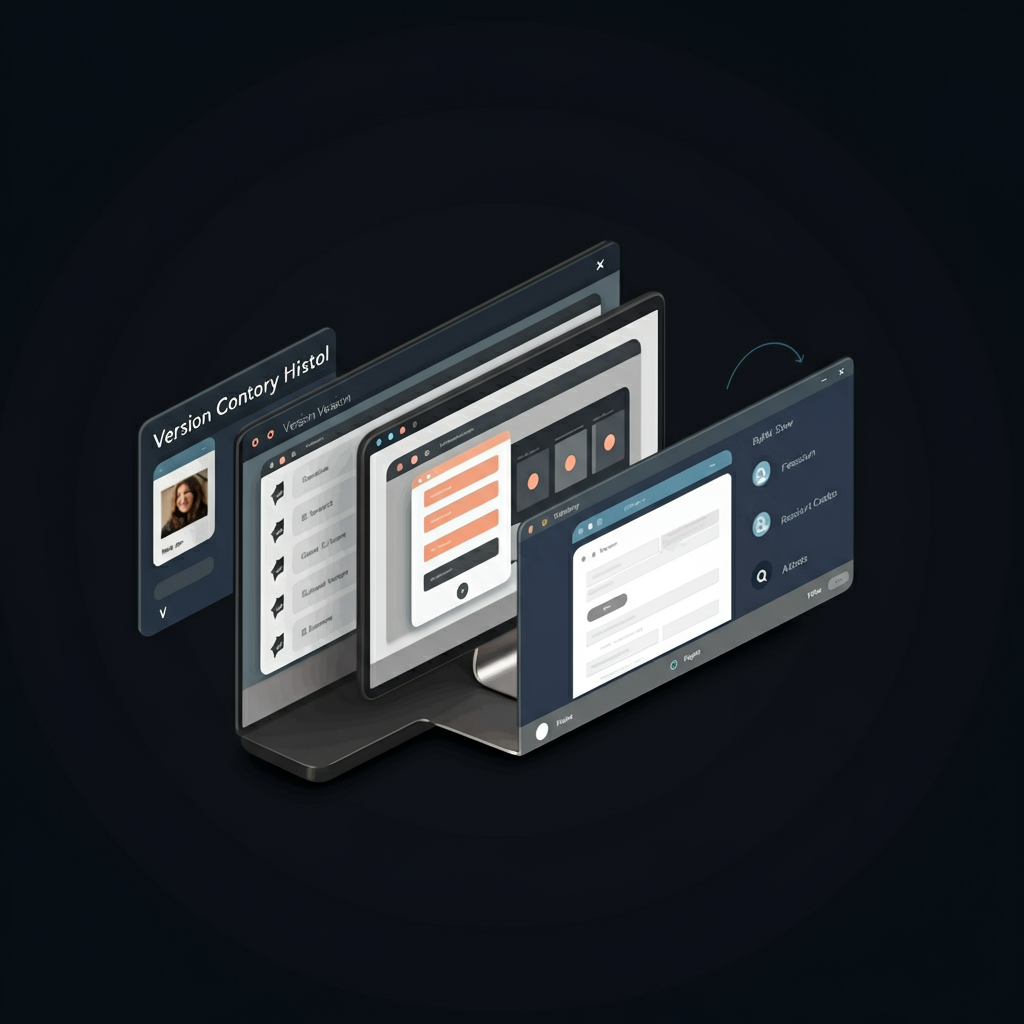Figma for web design has become a go-to tool for designers due to its flexibility, collaboration features, and ease of use. Whether you are a beginner or an experienced designer, mastering Figma websites can significantly enhance your workflow.
The Figma interface design is user-friendly, allowing designers to create stunning Figma designs for websites with ease. You can start by setting up frames, adding components, and using the grid system for alignment.
Web design has been part creativity and part precision, and for many years, I struggled to find harmony between the two. When I first discovered Figma a few years back, I had no idea how much it would change my workflow. Today, I’m thrilled to report that Figma has evolved into one of the most effective tools for web design, and I’m going to discuss how it can streamline your design experience too.
The Reason Behind My Decision To Use Figma For Web Design
I tried a few other tools before settling on Figma. Photoshop was too clunky and simply not designed for web design, and Sketch without the collaboration tools that I needed when I worked alongside developers and others on a team. What really did it for me was Figma’s in-browser platform. That meant no installations, going from device to device, and, arguably the most important part, real-time collaboration.
While Figma for web design is excellent for prototyping, it does not directly build websites. However, you can convert Figma to HTML CSS using third-party tools or developers.
To bring your Figma website design to life, export assets and use tools like Figma to code plugins. Understanding how to convert Figma design to HTML and CSS helps in making functional websites.
What Makes Figma Awesome — An Illustrative Case Study
Here are the key advantages of using Figma from the perspective of someone who uses it every day for web design:
Cross-Platform Accessibility
Figma works on macOS, Windows, and in browsers. When I was early in my career, my workflow was often broken when I switched devices. Because of Figma, I can continue working anywhere on any device and not just in my studio.
Collaboration in Real Time
Figma’s real-time collaboration is huge; it has really transformed how I design with teams. With a recent client job, an e-commerce project, my developer and I were working in the same design file at the same time. I refined the mockup while he played with code. This saved hours of back-and-forth pinging that would be necessary with traditional tools.
Prototyping Without the Fuss
I recently redesigned a SaaS dashboard and used Figma’s prototyping tool extensively during the design process. Rather, all work was done in one place instead of exporting files or moving elsewhere for wireframes. Linking pages and flows and putting in some interactions allowed our client to see the interface while also being much faster in analysis and decision-making.
Personal Advice For Using Figma for Design
Here are a few lessons I’ve learned that may help you maximize what you get out of Figma:
Master Components
The reusable parts of Figma are lifesavers. Recently, I designed a travel booking platform for which I wrote a component for buttons, navigation bars, and cards, all of which improved consistency across the website. And changes were made across all screens in seconds, saving hours.
Leverage Auto Layout
Auto Layout is magic when it comes to responsive design. One of the projects I was working on was a portfolio website for a photographer; I wanted to enable designs to respond beautifully to different screen sizes without much tweaking, so I harnessed Auto Layout. It’s a pretty minor feature, but gives a massively big impact for a project that is looking for scalability.
Utilize Plugins
Figma has a huge plugin ecosystem. For example, I frequently reach for the Unsplash plugin to find free stock images and the Color Contrast Checker plugin to comply with accessibility guidelines. Thanks to the way Figma seamlessly integrates with these tools, I once discovered a critical accessibility issue on a client’s website that would’ve put their inclusivity goals at risk.
Version Control
One of Figma’s unsung heroes is its version control. This proved to be a massive time-saver as we returned to earlier design ideas during a brand project for a tech startup.
Results from Figma
A non-profit client of mine is one of my favorite success stories, but they were a fit for a dynamic, mobile-friendly website. I designed a sequence of interactive prototypes with Figma which was fully functional in desktop/ mobile and delivered in just three weeks.
The first of these factors was the ability for stakeholders and developers to work closely together in a way that worked seamlessly for them both — thanks to Figma — in order to hit a hard deadline while ensuring quality was not a casualty in the process.
The outcome? A 30% reduction in time to develop and deliver these ideas, more seamless communication of ideas from one team to another, and a much happier client who felt actively considered at each and every stage of the creative process.
Benefits of Figma for Web Design Teams
For anyone working within larger teams or agencies, here’s my opinion on Figma and scaling efforts:
Team-Based Design Systems
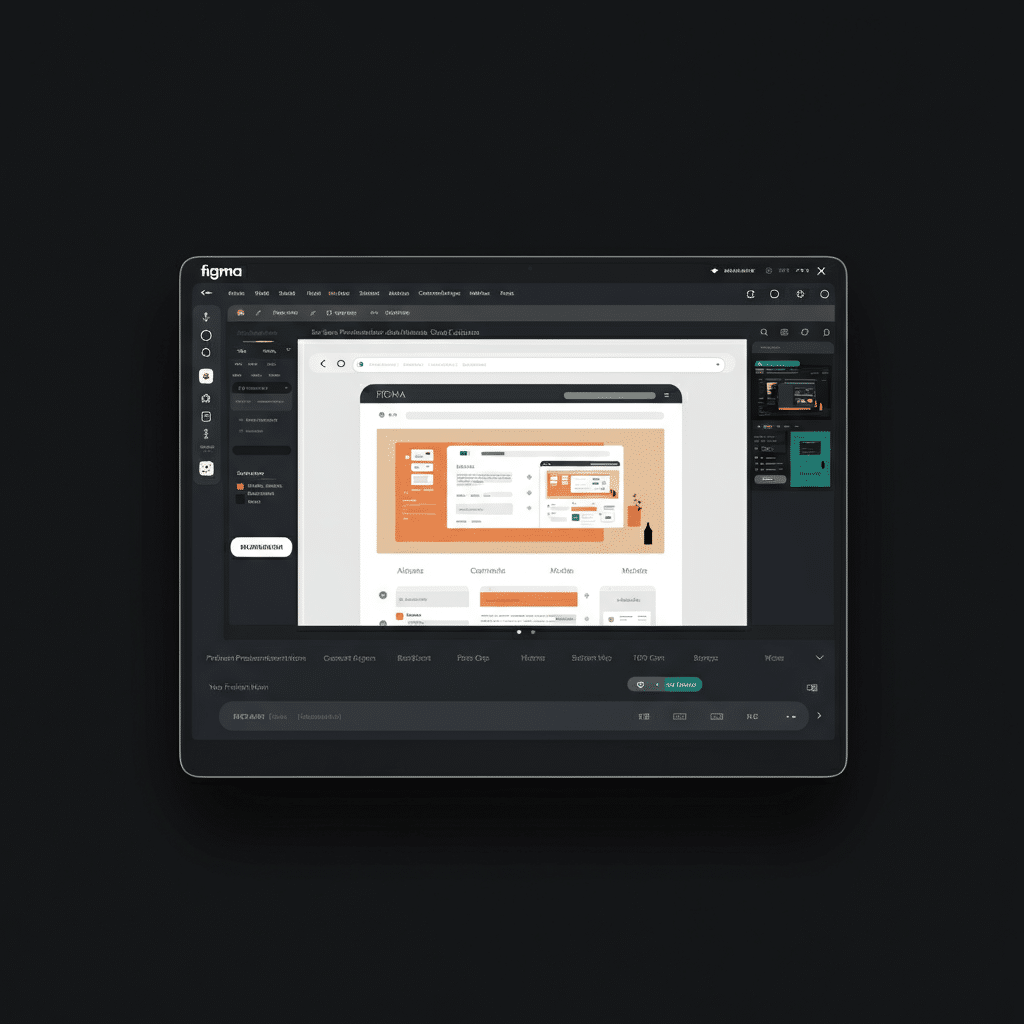
I have built full design system in Figma for multiple clients before. Sharing these systems directly with developers removes ambiguity and scales beautifully for consistent designs.
Custom User Role
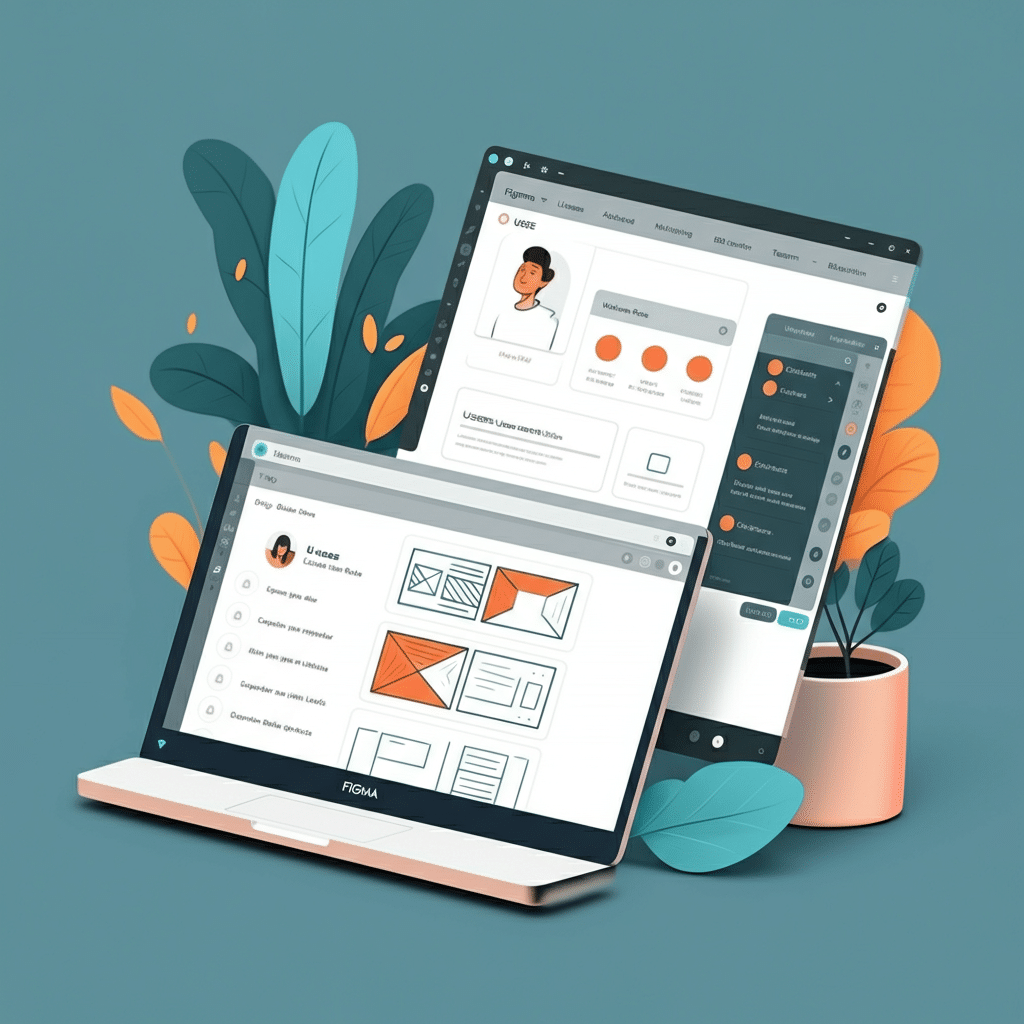
Figma allows me to manage who is able to design, comment, or simply view files. Last year, for a collaborative whiteboard project, this ensured that the creativity wasn’t stifled by too many cooks in the kitchen.
Client Presentation Mockups
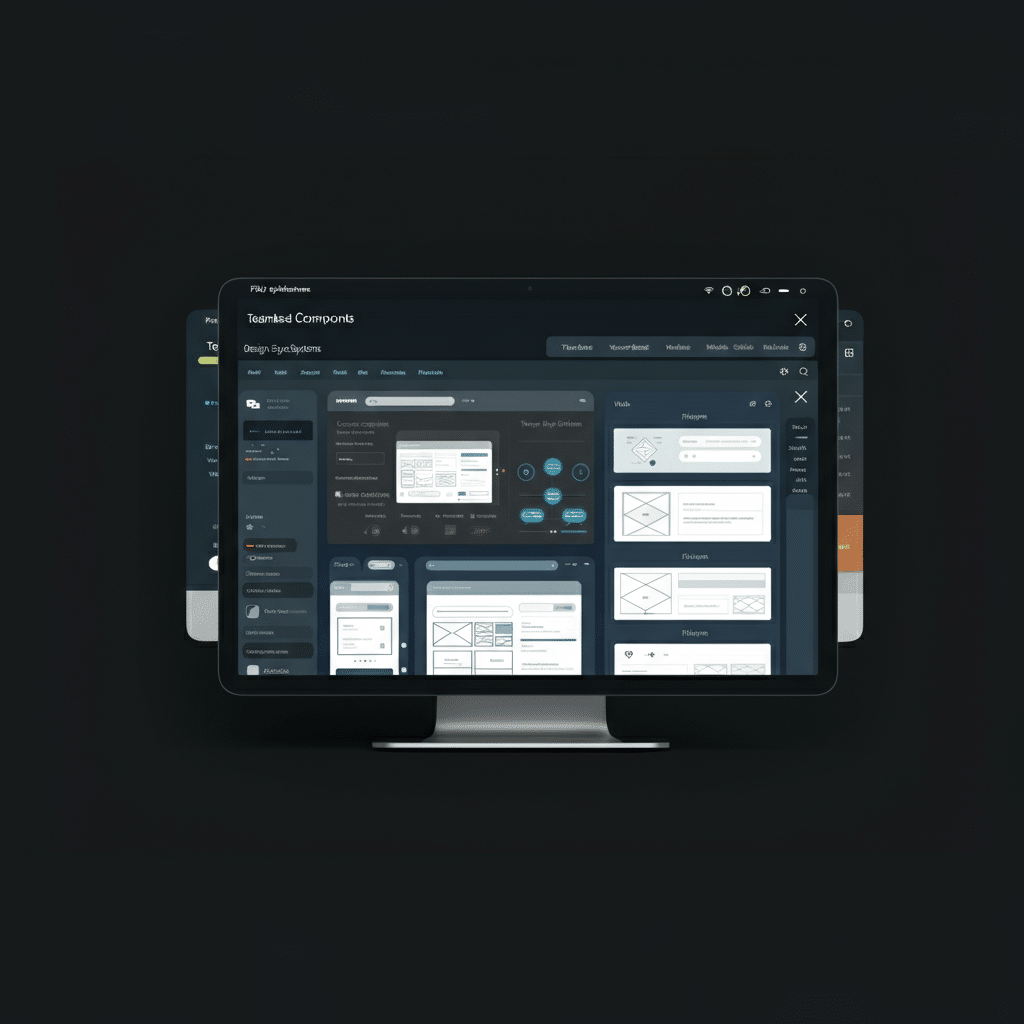
Its aesthetic interface and easy exports have made client presentation hit a new level. Rather than spending hours just adjusting designs in PowerPoint slides, I simply go back into Figma’s presentation mode.
Figma in 2025 and Beyond
The web design tools are constantly evolving, but I believe Figma will still be here years from now remaining at the forefront of the industry. It combines accessibility with innovation and collaboration to make it future-proof. Features like Figma Jam (for brainstorming) are signs the tool’s trying to expand beyond design and into an all-purpose creative platform.
If you’re new to web design, or are looking for a way to streamline your workflows, I encourage you to take Figma for a spin. But don’t just take my word for it — tinker with a project, play with its features, and discover how it reimagines productivity and creativity for you.
Final Thoughts
Figma didn’t only make me a more efficient designer, however; it also made me a more collaborative designer. Improving the pace at which I produce while also establishing trust between clients and teammates improved both the quality of what I do and how I relate to others.
I would perhaps show you the frontiers of web design on Figma through my personal experience. From one-person shop to team, Figma is the best way to make your ideas real.
If you haven’t started in Figma, try it out today you won’t regret it.
FAQ
Is Figma enough for web design?
Figma is a powerful tool for designing websites, offering features like prototyping, collaborative workflows, and design components. However, additional tools might be required for development and deployment.
How do I convert Figma design to my website?
You can convert Figma designs to a website by exporting assets and using tools like Figma plugins, code generators, or by manually coding the design with HTML, CSS, and JavaScript.
How do I start designing with Figma?
To start designing with Figma, create an account, explore its templates, and familiarize yourself with its interface. Begin a new project, set up frames for layouts, and use components for design consistency.
Is Canva or Figma better for website design?
Figma is better for website design as it offers advanced prototyping, design systems, and developer handoff capabilities. Canva is more suited for graphic design and simple visual tasks.
Can I make my Figma prototype a real website?
Yes, you can turn your Figma prototype into a real website by using code conversion tools or exporting assets and manually coding them into a functional website.