As a UX/UI designer with a decade of digital design experience, I have hands-on experience with a broad range of design tools, from Adobe Suite to new collaborative tools like Figma and Canva. Through the years I have led design teams, worked on multimillion-dollar branding projects, and taught design methodologies at a college level. One project stands out: when we completely overhauled a SaaS company brand, we had to choose between Canva and Figma for different design assignments. This blog is the outcome of that experience—a comprehensive, insight-backed overview of Canva vs. Figma to help you find the best fit.
Understanding Canva and Figma
Both Canva and Figma are extremely popular, but they fulfill different purposes. Canva has a user-friendly interface that has made it a widely used tool for creating social media graphics, presentations, and marketing materials. Figma, however, is actually a strong UI/UX design tool for web and app design, but it comes with real-time collaboration and high-fidelity prototyping.Figma Design is a powerful web-based tool for UI/UX design, prototyping, and real-time collaboration.
Key Features of Figma—An In-depth Examination
Cloud-Based Collaboration
Figma is all cloud-based, meaning several designers can work on a project at the same time. Changes are immediately visible to any collaborating users; no file transfers are necessary.
Vector Editing Tools
With Figma, you get powerful vector-based design tools to create and edit high-quality UI/UX designs. The Pen Tool, Boolean operations, and accurate path manipulation turn it into a powerful alternative to classical design.
Interactive Prototyping
Designers don’t have to use third-party tools to create interactive, clickable prototypes. That allows teams to map out user flows and test out interfaces before development. Transitions, animations, and interactions can all be part of prototypes.
Design Systems & Shared Libraries
Teams can build and manage design systems with components, colors, and text styles shared with Figma. When a change is made to a component, it is reflected across all instances where that component is linked, maintaining consistency.
Plugins & Integrations
Figma users can extend its functionality with a wide range of plugins, including icon libraries, accessibility checkers, and automation tools. It works with other third-party apps, such as Slack, Jira, and Notion.
Version Control & History
Every change is saved instantly in Figma, and users can recover past design versions or revert to earlier designs without losing progress in work. You do not have to save it manually.
Cross-Platform Accessibility
Unlike typical design software, Figma runs in a web browser, so it works on Windows, macOS, Linux, and even mobile clubs, and all that is free—without installation or compatibility problems.
Responsive UI with Auto Layout
By offering Auto Layout, designers are able to create flexible and responsive components that will adjust automatically upon whose content is changing. This is especially handy for creating expandable UI design elements.
Dev Mode for Developer Handoff
Developers can view designs, copy CSS code, and download assets without interrupting the design workflow. This makes the handoff process between designers and developers simpler.
FigJam—Whiteboarding & Brainstorming
Figma’s built-in whiteboard tool FigJam lets teams do brainstorming sessions, wireframing, and design thinking exercises with sticky notes, voting tools, and other interactive elements.
Complete Breakdown of Canva Key Features
Intuitive Drag-and-Drop Editor
With its user-friendly interface, Canva empowers everyone to create beautiful designs regardless of their background size, design experience, or both. Images, text, and elements can be added via simple drag-and-drop functionality.
Extensive Template Library
Canva has thousands of templates to choose from for social media posts, presentations, business cards, posters, and more to make designing quick and accessible.
Free Stock Assets (Images, Video, and Music)
It is loaded with high-quality stock photos, illustrations, videos, and even music tracks, so there is no need to go to a third-party site.
Brand Kit for Maintaining Consistent Branding
Canva’s Brand Kit allows businesses and teams to warehouse their brand colors, fonts, and logos to ensure consistency in all marketing materials.
Common Cloud-based Collaboration & Team Workspaces
Works in different team It helps multiple users collaborate on a design project in real time. Teams can comment, make suggestions, and collaborate from anywhere.
Magic Resize for More Multiplatform Adaptation
Users can create their designs for different platforms at the click of a button (for example, turning an Instagram post into a Facebook cover or YouTube thumbnail) to save time and effort.
AI-Powered Tools (Magic Write & Background Remover)
Canva combines AI-powered tools like Magic Write (for copy generation), a background remover (to extract an object with one click), and AI-generated images.
Social Media Scheduler
Canva is an ad design system that allows users to create social media posts and publications and schedule them across various platforms without the use of scheduling software.
Web & Mobile Accessibility
With its access on desktops and mobile, Canva frees the user to create and edit designs without space and office limitations
Canva vs Figma: A Comparison in Practice
User Experience and Ease of Use
In my experience, beginners find Canva much easier to pick up. Our SaaS branding project also involved our marketing team with little to no design experience, and they found Canva to be very easy to use to quickly create presentations and social media posts. Figma does have a bit more of a learning curve if you’re using design systems or when prototyping, but it’s not too complicated.
Collaboration and Workflow
Figma changed the way we design together. Previously, sharing plans and designs between files was manual, while Figma enables several designers to collaborate on a single design all at once. This was a great help during our SaaS rebranding project. Our product designers, developers, and stakeholders were able to provide comments and suggestions directly on the design, which made the feedback process easy. While you can collaborate on Canva as well, they are significantly behind Figma when it comes to real-time editing.
Design Capabilities
So is Figma good for designing flyers? The answer to that question is, it depends. Canva is perfect for those who are not designers but still want to make some stunning flyers quickly using templated designs. Figma is more powerful when it comes to vector editing, which lets you control each element precisely. The arts used by the marketing team for social media creatives were Canva, designing high-fidelity web and app prototypes, and UI – Figma.
Web Design and Prototyping
Figma has one of its biggest benefits offered in creating interactive prototypes. If you’re asking yourself, Is Figma good for web design? the ironclad answer is yes. From the ground up, our team created a fully interactive web prototype for the SaaS company using Figma, giving stakeholders a chance to live out the website flow before any development commenced. Canva, great for static graphics, does not have this ability.
Cost & Value:Canva vs. Figma price
Here’s a breakdown when comparing Canva vs. Figma cost:
Canva Free: No features except for casual users.
Canva Pro ($12.99/month): Additional templates, brand kits, and premium elements.
Figma Free: Good for more minor work without the features.
Figma Professional ($12/month per editor): Provides advanced tools, team libraries, and version history.
Figma Organization ($45/month per editor): Enterprise-level features.
We needed a Canva vs. Figma price comparison for our SaaS project. Ultimately, since we needed UI prototyping and real-time collaboration, Figma kept winning despite being a bit pricier per editor.
Asset management and customization
Figma’s component-based approach enables teams to build reusable UI elements that save valuable design time and help maintain alignment across designs. Canva, by contrast, is far more template-driven. For thorough customization, Figma offers more. But for rapid marketing materials, Canva is the more efficient choice.
Canva vs. Figma: Which is better?
So ultimately it comes down to your needs: Canva vs. Figma, which is better?
When to use Canva: If you’re a marketer, entrepreneur, or non-designer and want quick, beautiful graphics that don’t require a steep learning curve.
When to use Figma: If you are a designer, product developer, or a team member working on web or app projects that require collaboration, prototyping, and pixel-perfect design, choose Figma.
After 10 Years, Some Final Thoughts
Based on our experience with our own SaaS rebranding project, both tools proved to be invaluable. Canva was a second tool that was necessary for use in the marketing team to create content quickly, while Figma helped to create the integration for the UI/UX designers to create the interface. Instead of viewing them as competitors, think of using each to your advantage when you can to maximize the strength of each.
Whether you’re working on flyers, a website, or branding in general, when it comes to using Canva vs. Figma, it all depends on your specific requirements and focus. Hopefully, this in-depth, experience-based comparison will help you with an informed decision!
FAQ
Is Figma better or Canva?
Figma is better for UI/UX design and team collaboration, while Canva is ideal for quick, template-based graphic design. The choice depends on your needs.
Why don’t designers use Canva?
Many designers avoid Canva because it lacks advanced customization, precision tools, and flexibility compared to software like Figma or Adobe tools.
Do UI/UX designers use Canva?
UI/UX designers primarily use Figma or Adobe XD, but they might use Canva for quick mockups or social media graphics.
Do professionals use Figma?
Yes, many professionals, especially UI/UX designers, product designers, and developers, use Figma for its powerful design and collaboration features.
Is Figma enough for UI design?
Yes, Figma is sufficient for UI design, offering prototyping, collaboration, and design tools that meet industry standards.

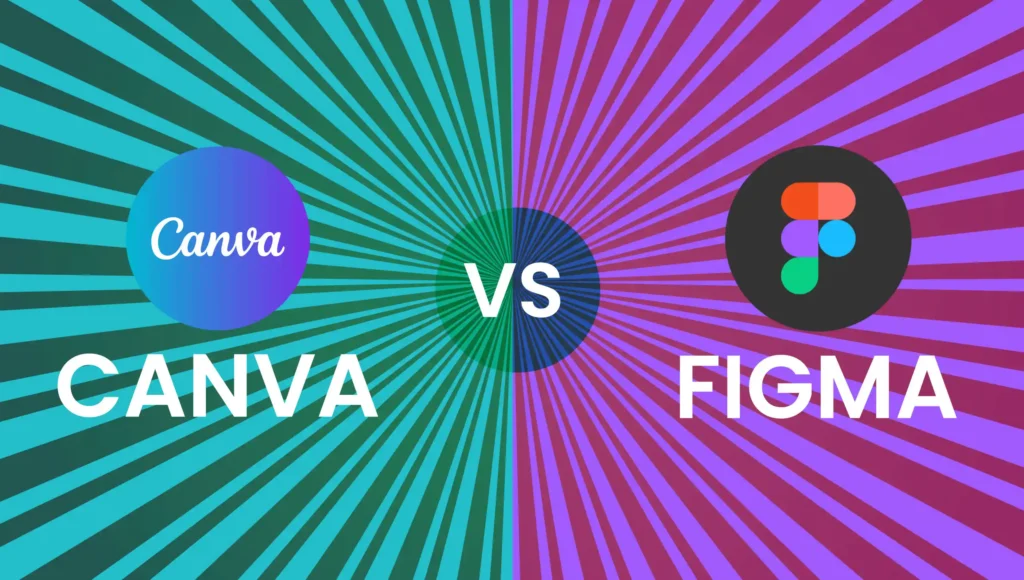

6 thoughts on “Canva vs. Figma: What is the Best Tool for Your Designs?”
Hi there to all, for the reason that I am genuinely keen of reading this website’s post to be updated on a regular basis. It carries pleasant stuff.
This is really interesting, You’re a very skilled blogger. I’ve joined your feed and look forward to seeking more of your magnificent post. Also, I’ve shared your site in my social networks!
I just like the helpful information you provide in your articles
This was beautiful Admin. Thank you for your reflections.
I appreciate you sharing this blog post. Thanks Again. Cool.
I really like reading through a post that can make men and women think. Also, thank you for allowing me to comment!